My Patients
The purpose of this document is to share information on how Clinician users can use the “My Patients” module to configure event-based notifications.
Navigating to My Patients
To enable the Notification Service function within the Clinical Portal, users must configure their "My Patients" list by including all patients that they have an interest in tracking and monitoring over time via event-based notifications.
Within the "Notifications" main navigation function, located on the left-hand side of the screen, there is the option for users to configure their "My Patients" settings.

Adding Patients from the My Patients Module
Upon selecting this option, users will be brought to a module where they can search for patients in a similar way as they are able to do so in the "Demographic Search" function. When results from the user's search return, there may be more than one patient that meets the provided search criteria.
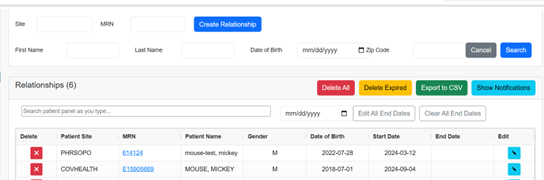
For users to confirm the patient that they would like to add to their "My Patients" list, they can click the blue add button to the right of the patient's name in the table.

Upon adding the selected patient to their "My Patients" list, the module will refresh and the selected patient will appear in the user's "My Patients" table.
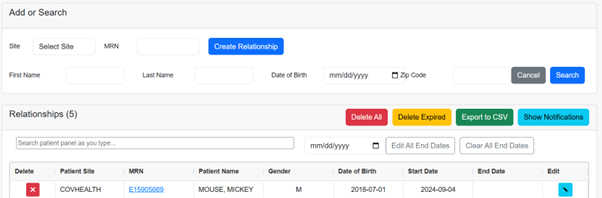
Adding Patients from a Patient’s Record
Similarly, users can add a patient to their "My Patients" list from within the selected patient's record. If users select the "My Patients" tab located at the top of the patient's "Patient Summary" view, they will be redirected to the "My Patients" module where the patient's information will be pre-populated in the search. Users can then select the "Add Relationship" button to add the patient to their list.

Upon adding the selected patient to their "My Patients" list, the module will refresh and the selected patient will appear in the user's "My Patients" table.
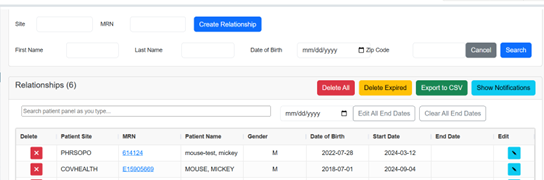
How to Manage the My Patients List
Within the "My Patients" module, users can perform a number of functions as it relates to managing their established patient panel, including:
Feature | Description | Screenshot |
|---|---|---|
Search Patient Panel | Search for a particular patient(s) of interest in the "My Patients" table |  |
Edit End Date | Indicate when notification services should terminate for a selected patient |  |
Edit All End Dates | Indicate when notification services should terminate for all patients |  |
Clear All End Dates | Indicate that notification services should continue indefinitely for all patients |  |
Delete Relationship | Remove a selected patient from the "My Patients" table |  |
Delete All Relationships | Remove all patients from the "My Patients" table |  |
Delete Expired Relationships | Remove all patients with an end date that has passed from the "My Patients" table |  |
After configuring the My Patients module, remember to also configure the My Subscriptions module in order to complete the setup of Notification Services.
