Prescription Monitoring Program Integration
Integration Overview
At the top of the "Patient Summary" view, the "PMP" tab may provide additional medication information for the selected patient. The section incorporates available data from the State of Maine’s Prescription Monitoring Program (PMP), a secure database used across the state to improve public health by providing controlled substance drug use information on patients prior to prescribing or dispensing those drugs.

The PMP is a key part of the State of Maine’s Opioid Abuse strategy for decreasing the amount and frequency of opioid and controlled substances prescribing. To learn more about the State’s PMP system, including how it works and how to use its various features and functionality, visit the following webpage: https://www.maine.gov/dhhs/obh/providers/prescription-drug-monitoring-program
Organization EULA with Bamboo Health
If your organization has not yet signed an End User License Agreement (EULA) with Bamboo Health, operator of the State of Maine’s PMP system, please have a member of your organization visit Bamboo Health’s Customer Connect portal to complete the EULA application and agreement on behalf of your organization’s providers to ensure continuity of services. For questions about the EULA process, please contact Bamboo Health’s support team at pdmpintegrations@bamboohealth.com.
User Authentication
In order for users to access PMP information on their patients from within the Clinical Portal, they must be registered within the State of Maine’s PMP system.
If you are not yet registered with the State of Maine’s PMP system, visit the following webpage:
https://www.maine.gov/dhhs/obh/providers/prescription-drug-monitoring-program
Once registered, users must enter certain registration information within their Clinical Portal account settings to establish single-sign-on functionality between the Clinical Portal and the PMP systems. To get started, users should select the "My Details" option from the "Common" main navigation function, located on the left-hand side of the screen.
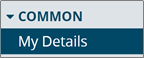
Near the bottom of the screen will be a “PMP Authorization” section. There, users must populate their license and user role information aligned with how they are registered in the State of Maine’s PMP system. If a user does not enter the same License Identifier, License Value, and User Role in the Clinical Portal account settings as they are registered in the PMP system, they will not be able to obtain their patients' PMP data from within the Clinical Portal. All fields are required for authentication.
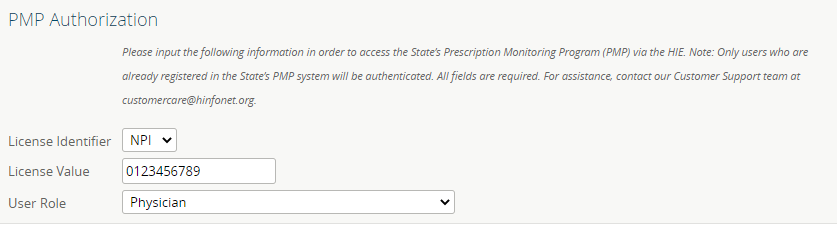
Once registered within the State of Maine’s PMP system, and the necessary Clinical Portal account settings have been configured to enable authentication, users can attempt to access their patients' PMP information from within the Clinical Portal.
Report Access
Report Access for Opt-Out Patients
From the Demographic Search patient lookup function, users can identify whether their patients have chosen to opt-out of the HIE by checking whether there is an active “Opt-Out Date” value populated in the patient’s resulting record. If there is, it means that the patient’s full HIE record is unavailable to Clinical Portal users. However, because the State of Maine’s PMP system does not adhere to the same opt-out policy, HealthInfoNet is able to share opt-out patients' PMP information within the Clinical Portal.
Within opt-out patients' resulting demographic search records, a “PMP” hyperlink will be available at the end of the table. Users can select the hyperlink to open the patient’s PMP record.

Doing so will initiate a query to the PMP database to retrieve all available controlled substance drug use information for the patient. Once retrieved, the patient’s PMP report will display as an embedded document within the Clinical Portal.
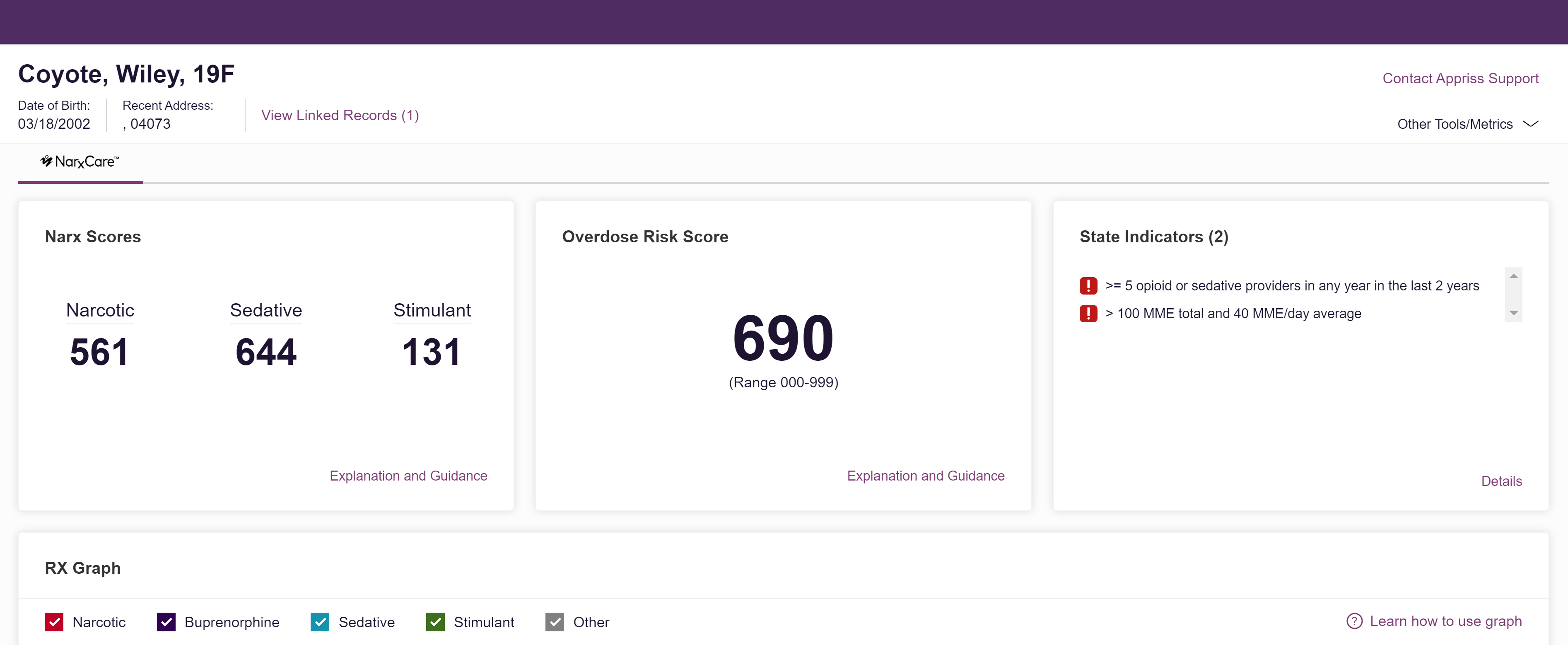
Report Access for HIE Patients
For patients who have not chosen to opt-out of the HIE, users must open their Patient Summary view and then select the “PMP” tab at the top of the screen to access their PMP records.

Doing so will initiate a query to the PMP database to retrieve all available controlled substance drug use information for the patient. Once retrieved, the patient’s PMP report will display as an embedded document within the Clinical Portal.
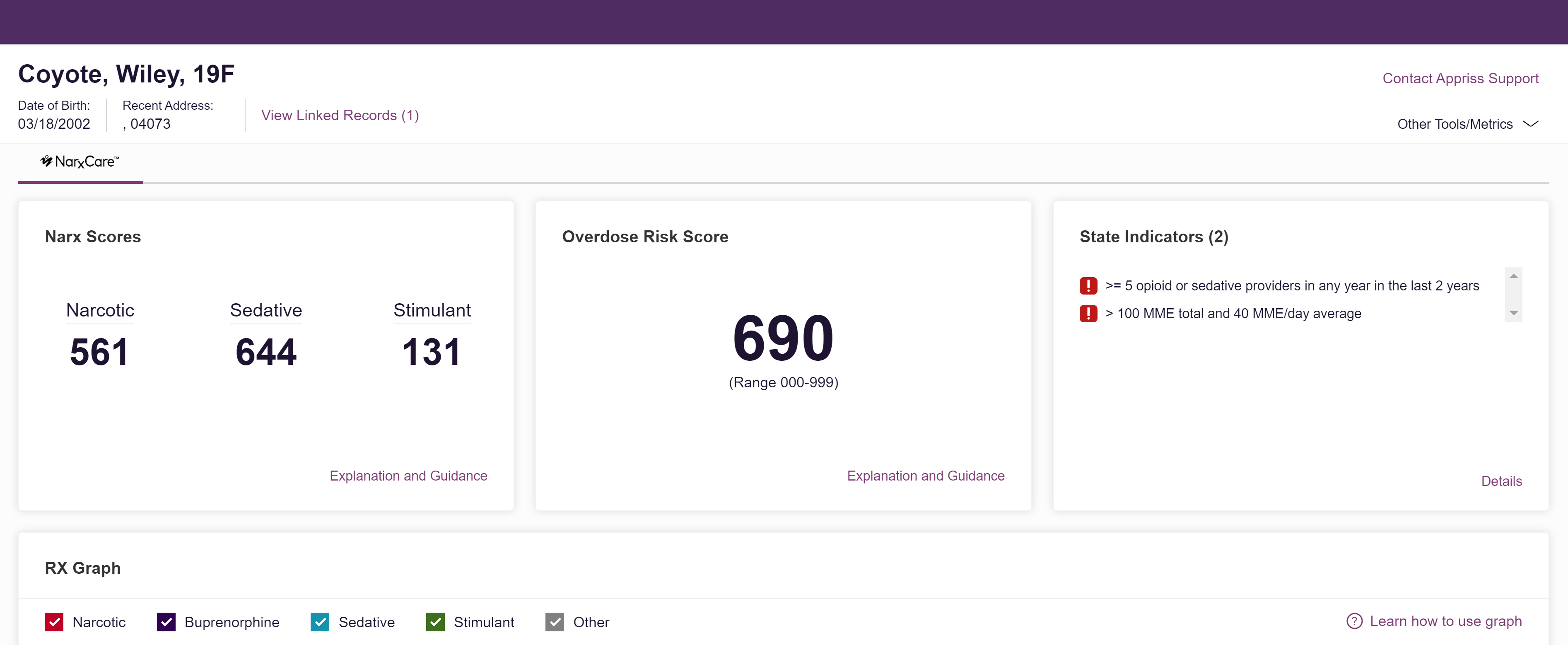
Key Features & Functionality
Each patient’s PMP report contains several functional areas aimed to raise awareness of risk and prescription use patterns and, when required, individual prescription detail.
Key sections contained within the report include:
Demographics - Users can confirm that the patient that has been queried and retrieved from the PMP database by reviewing their demographic information (i.e., name, date of birth, gender, address), as well as any relevant linked records (i.e., records that the PMP system has joined together to create a unique person despite variations/changes to the patient’s name, address, etc. over time).
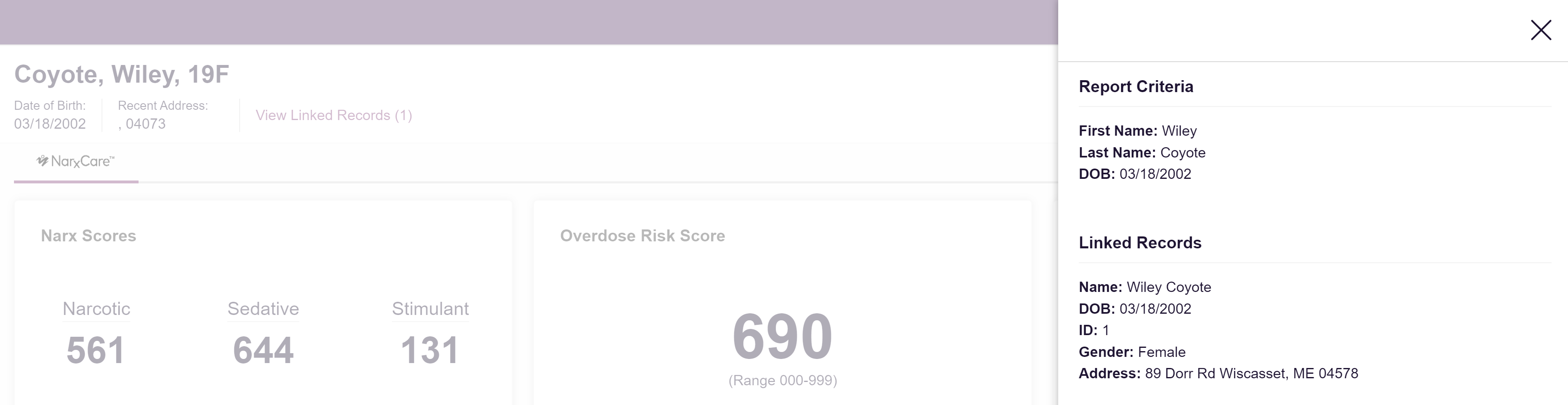
Risk Indicators -The following types of risk indicators identify the amount and complexity of PMP data available in each patient’s record:
Narx Scores - Users can view three type-specific use scores: (1) Narcotic, (2) Sedative, and (3) Stimulant. The scores range from ‘000’ to ‘999', with higher scores equating to higher numbers of prescribers, milligram equivalency, pharmacies, and overlapping prescriptions for each drug type. The last digit in each score indicates the total number of active prescriptions that the patient should have if they have taken their medication as directed.
Overdose Risk Score - Users can view an overdose risk score, which also ranges from ‘000’ to ‘999’, with higher scores indicating an increased risk of unintentional overdose.
State Clinical Alerts - Additional risk indicators may be found in this section, including prescription-based indicators or non-prescription-based indicators (e.g., non-fatal overdose).
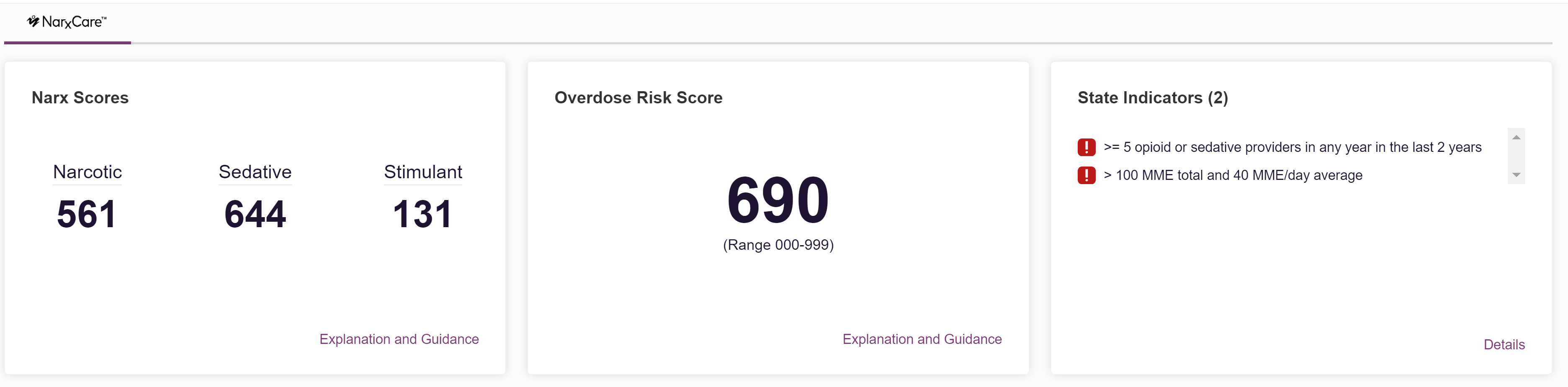
For more information on each risk indicator, users can:
Select the “Explanation and Guidance” hyperlink located beneath each risk indicator section.
Clinical Risk Indicators - For patients that have information that exceeds appropriate thresholds established by the State of Maine, users will be alerted at the top of the patient’s PMP report with relevant clinical risk indicators. Examples include when patients receive prescriptions from more than 5 providers within a 90-day period (“Multiple Provider Threshold”) or when patients receive prescriptions from more than 5 pharmacies within a 90-day period (“Multiple Dispenser Threshold”). Note: Clinical risk indicators are not meant to implicate patients, but to provide users with supplemental information to enhance the treatment and care of their patients.
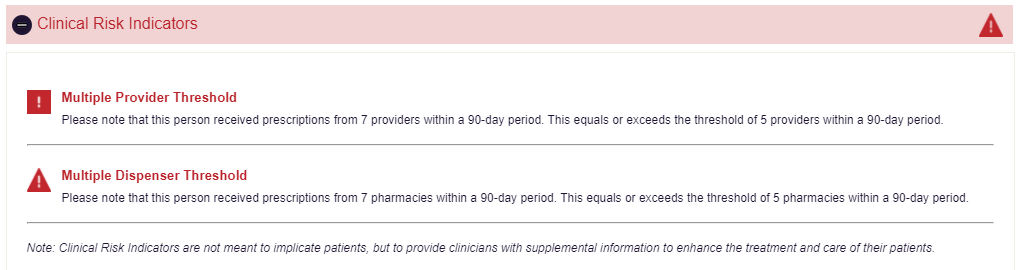
Graphs - Users can leverage the various graphs provided in the report to view important patterns and levels of use for their patients. In the primary “Rx Graph,” prescriptions are color coded (i.e., Narcotics = red; Sedatives = blue; Stimulants = green; Buprenorphine = purple) and formatted to demonstrate overlapping prescriptions over time and by whom those prescriptions were prescribed. The graph is reverse time-ordered, whereby a patient’s newest prescriptions are located on the left and their oldest prescriptions are located on the right. Each pixel in the graph represents one day, so larger bars equate to longer prescription periods. Furthermore, the graph is interactive. Prescriptions and providers can be selected to obtain additional detail.
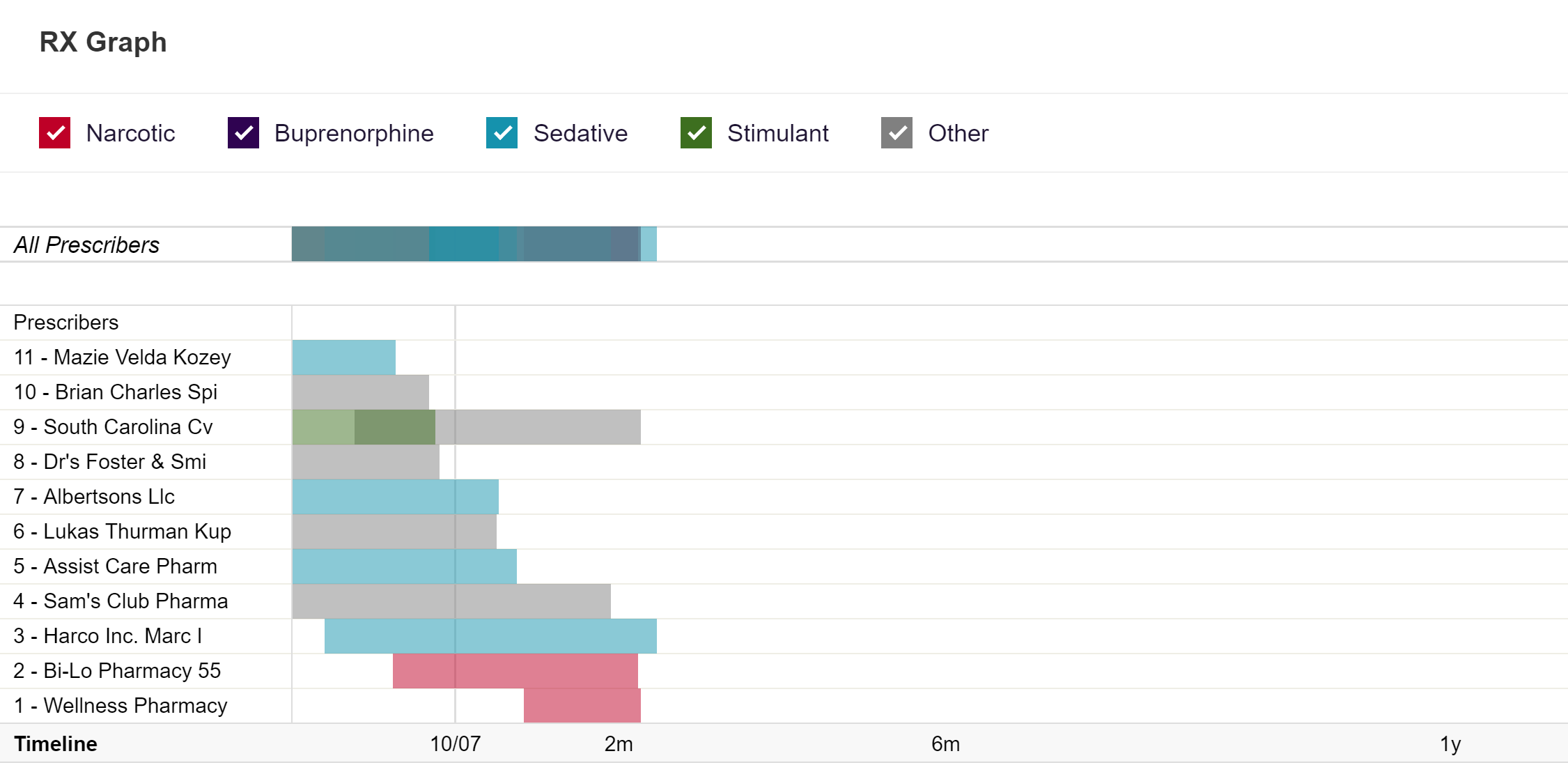
Summary - Users can obtain snapshots of their patients' total prescriptions, prescribers, and pharmacies, as well as breakouts for certain types of active medications to indicate current pill counts (e.g., quantity, MME/day, 30-day average MME/day).
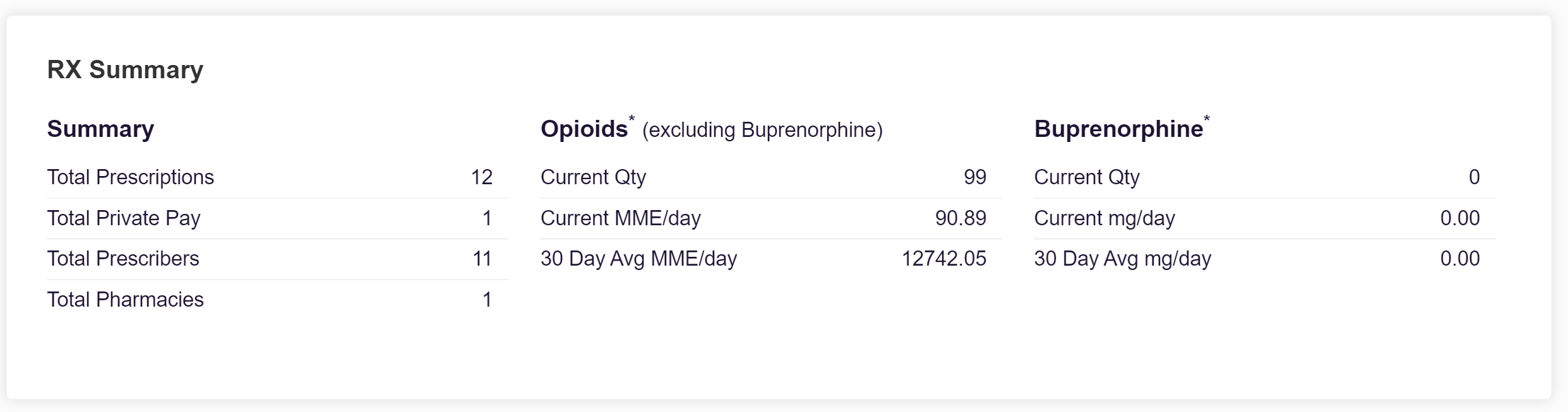
Rx Data - Users can easily view each prescription dispensed to their patients, as well as all prescriber and pharmacy identities (with additional practice and location information available).
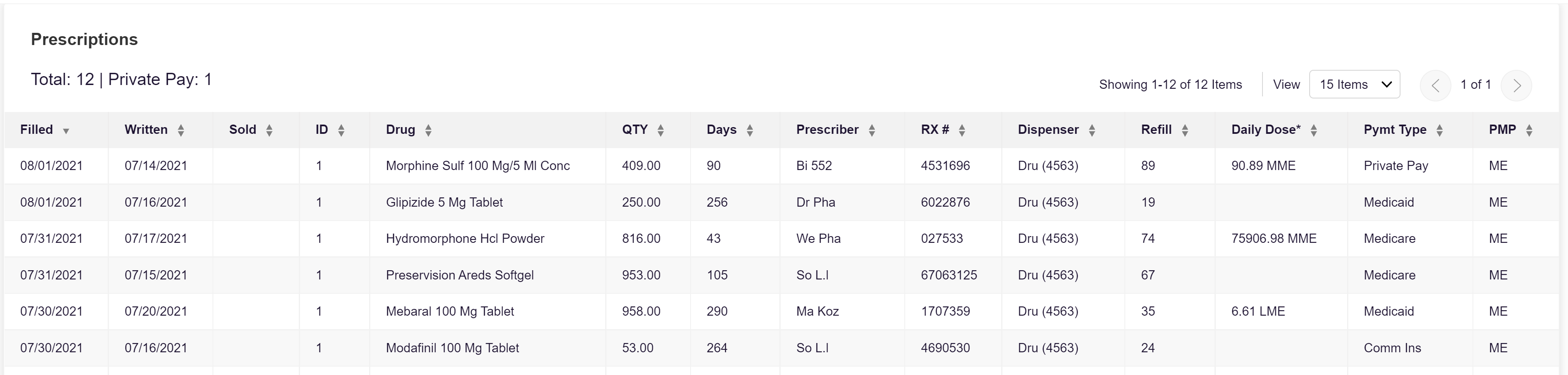
For more information about the State of Maine’s PMP system, and the many features and functionality available to users, view their full user guide..
Assistance & Resources
The State of Maine’s PMP report is stocked full of helpful resources and information. That way, users have everything they need at their fingertips for effective and efficient review. Key functions available to users within the report include:
Export - Download PDF - For users that need to print their patients' PMP records, there is a special “Export” option available at the top of each PMP report. Selecting this option will allow users to download the PMP report to a PDF format that they can then print for offline study/use as desired.
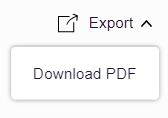
Resources - On the right-hand side of the screen, users can select the “Other Tools/Metrics” hyperlink to receive a variety of information, including (1) MAT Locator and (2) Education Resources.
The MAT locator creates a list of the 30 closest providers who are listed in the Substance Abuse and Mental Health Administration (SAMHSA) buprenorphine treatment locator database.
The Educational Resources provides a series of CDC documents pertaining to both providers and patients that can be referenced and printed, if desired.
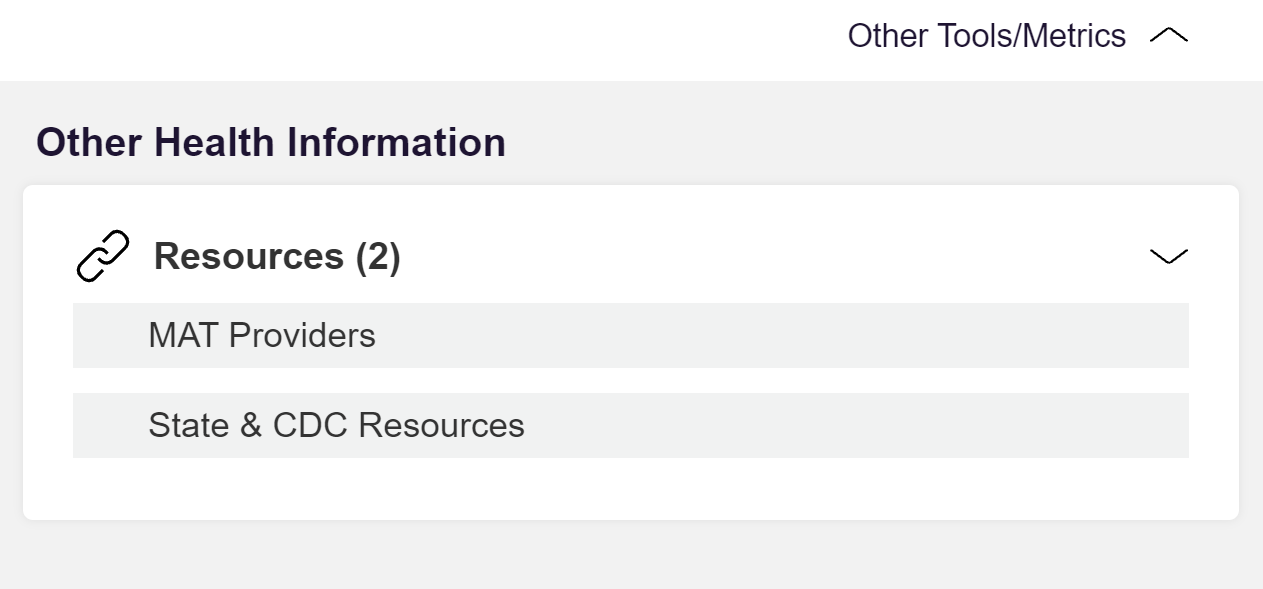
Contact Bamboo Health (Appriss) Support - As the operator of the State of Maine’s PMP system, Bamboo Health (formerly Appriss) provides users with a direct hyperlink to their designated help desk: https://narxcare.zendesk.com/hc/en-us/ If users have a question about the report’s contents or require technical assistance, they can fill out a support ticket and the Bamboo Health team will reach out to them accordingly. Note: The ticketing system is secure so PHI/PII can be transmitted through it as desired. Bamboo Health also has 24x7 telephone support in case users require more immediate assistance: 844-463-4767.

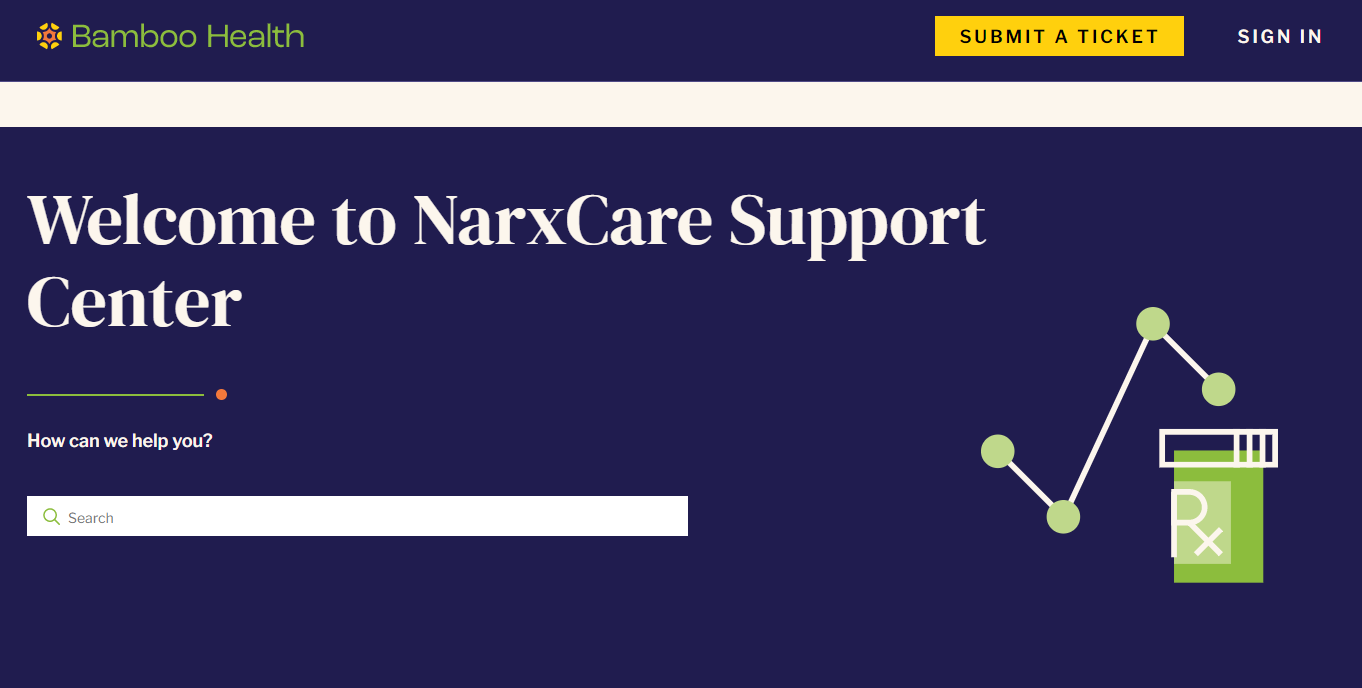
Continue Learning
Interested in learning more about HealthInfoNet’s PMP Integration? Check out our “203: Prescription Monitoring Program Integration Overview” course on HealthInfoNet Academy.
This course will provide an overview of HealthInfoNet's Prescription Monitoring Program integration, which allows HIE Clinical Portal end users to obtain access to and navigate PMP functionality within existing HIE workflows.
Get Started: https://www.hinfonetacademy.org/courses/203-pmp-integration-overview
