User Lookup Function
Function Overview
Within the "Common" main navigation function, located on the left-hand side of the screen, there is the ability for users to search for other credentialed users in the system by selecting the "Help Desk User Search" option.
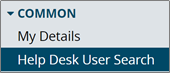
User Search Function
Users can populate the available search criteria to locate the desired user and select the "Search" button to retrieve results.

When results return, there may be more than one user that meets the provided search criteria. To confirm that the correct user is selected, Help Desk users can review the details associated with each resulting record.
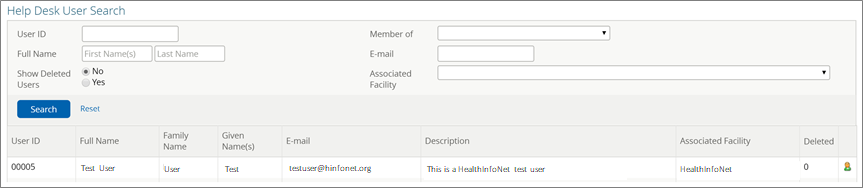
Field | Description |
|---|---|
User ID | The unique identifier identifying the user in the Clinical Portal. |
Full Name | The full name (last name, first name) of the user. |
Family Name | The last name of the user. |
Given Name(s) | The first name of the user. |
The email address of the user. | |
Description | Any notes entered about the user by a HealthInfoNet administrator. |
Associated Facility | The organization at which the user works and is authorized to use the Clinical Portal on behalf of. |
User Details View
Upon entering the desired user's record, Help Desk users will be brought to the "User Details" view, which provides detailed account information for the selected user.
Core components featured in the "User Details" view are outlined below.
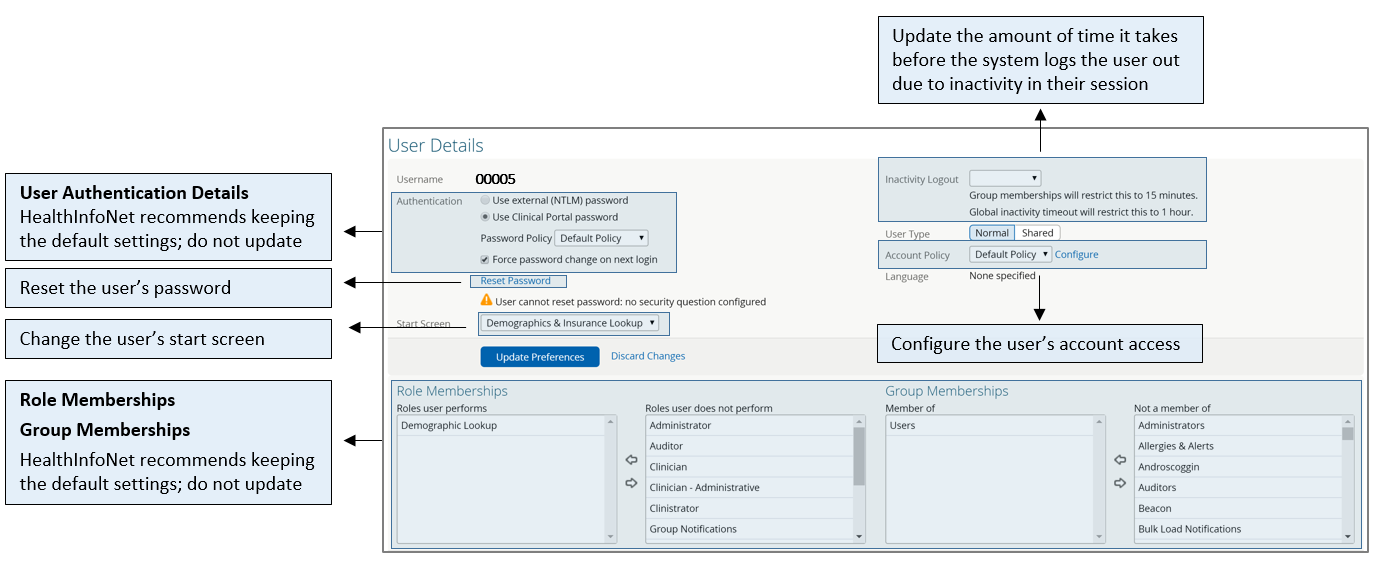
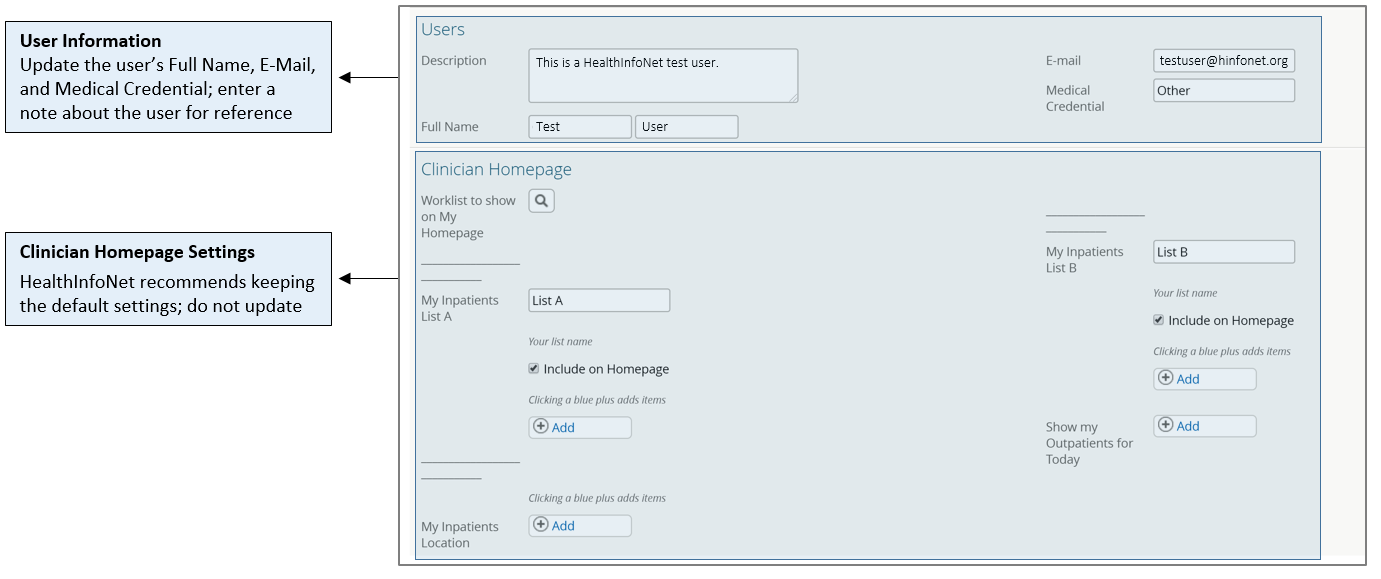
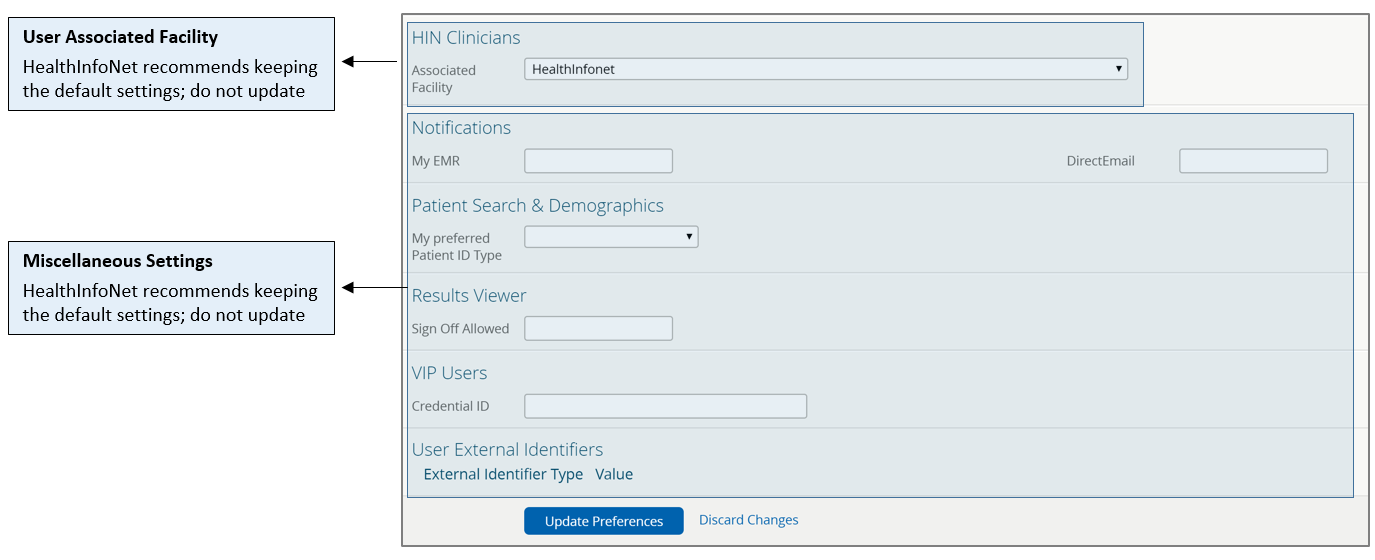
Once Help Desk users have updated all details of a user's account, they must click on the "Update Preferences" button located at the bottom of the form to confirm their changes.
Common Reasons for Managing User Accounts
Password Resets – For users that are unable to do so themselves through the self-service password reset function located on the login screen, Help Desk users can reset individual users' passwords if those users have already set a security question in the system. To do so, they can select the "Reset Password" hyperlink from the selected user's "User Details" view.
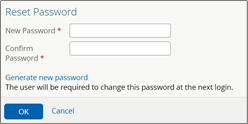
Update User Contact Information – In the event that a user's basic contact information changes over time, Help Desk users can update that user's full name, email address, and/or medical credential, as well as enter a note for future reference. Note: HealthInfoNet's Customer Care team may also choose to enter notes about individual users, especially if their accounts have been disabled, which will be transparent to Help Desk users.

Modify User Account Access – The Clinical Portal indicates whether a user is no longer active in the system by displaying a message at the top of their "User Details" view.

Help Desk users can learn more about the reason behind why the user's account is no longer active by selecting the "Configure" hyperlink in the "Account Policy" section of the "User Details" view.

Within the "Account Configuration" window that appears, the "Account Disabled" option will be checked and an additional message may or may not appear depending on the type of access limitation in place.
Disabled User Accounts 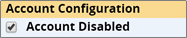 |
|
Inactive User Accounts  |
|
