New User Onboarding
Overview
HealthInfoNet attempts to make new user onboarding processes as simple as possible, all while prioritizing the privacy and security of the information available in HARP. Our team of support technicians, educators, account specialists, and project managers are available along the way to answer questions and to keep the ball moving so that users can begin leveraging the insights gleaned from the suite of reporting dashboards.
Account Authorization
To obtain access to HARP, participant staff must contact the designated Account Authorizer at their organization to approve their access and to initiate subsequent onboarding efforts. If a staff member is approved as a new user, the Account Authorizer can contact HealthInfoNet’s Customer Care team (customercare@hinfonet.org) to begin the credentialing process.
To learn more about the steps involved in ensuring that new users are given the appropriate role-based permissions in the system, visit the User Permissions section.
For new users who do not know their organization’s Account Authorizer, please contact HealthInfoNet’s Customer Care team (customercare@hinfonet.org) for guidance.
Newly credentialed users will receive a welcome email from HealthInfoNet’s Customer Care team with the necessary HARP login information, including their system username, password, and URL. Subsequently, HealthInfoNet’s Clinical Education team will be in touch with the new user to schedule a training and education session, if desired.
Initial Login Workflow
All HARP modules are accessible from within the HIE’s Clinical Portal electronic health record system. To log in to HARP for the first time, users should:
Follow the instructions in the welcome email and click the hyperlink to visit the Clinical Portal.
Enter their designated username and temporary password (per the welcome email) into the provided login fields.
Select the "Login" button to prompt a password reset.
Review and accept the Clinical Portal/HARP disclaimer (only required upon initial system login).
New users will be required to reset their passwords for security purposes upon their first login and every 90 days thereafter.
HealthInfoNet recommends that users set their accounts' "Security Question" upon logging in for the first time. Please see the section on "Password Reset Process" for more information.
Upon logging in to the Clinical Portal, users will arrive to the system's landing page.
To navigate to HARP, users can select the “Reporting” menu and the relevant HARP module (i.e. HARP Provider, HARP Limited, etc.) to load the view within the browser.
Setting Attribution Filter Options
It is possible that users select a HARP module only for the reporting dashboards to appear empty/null/broken.
There could be two reasons why dashboards do not initially populate as expected:
A user’s permissions have not been properly configured by HealthInfoNet
A user’s attribution filters within the dashboards have not been properly configured by default
Users can determine whether the second issue is easily resolved by checking their attribution filters:
Click the “Show Attribution Filters” button in the upper-left corner of the dashboard
In the “Attribution Type” filter option, if the default selected value is in parentheses (see screenshot below), it indicates that the default value is not available to the user per their user permissions and/or patient attribution configurations.
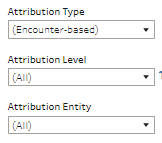
To determine whether the user has any information available, select the “Attribution Type” filter option drop-down menu. If there are valid values available, users can select whichever value is necessary to meet their specific use case(s). Upon selecting a valid “Attribution Type” value, the “Attribution Level” and “Attribution Entity” filter options will automatically contain relevant options for further selection.
If adjusting attribution filters does not work to resolve the issue of seemingly empty/null/broken reporting dashboards, users can contact HealthInfoNet’s Customer Care team to troubleshoot potential permission configuration errors.
Account Details & Password Resets
To learn more about users' abilities to view, manage, and update their user account settings for HARP within the Clinical Portal, visit the Account Details & Password Resets section in the Clinical Portal user guide.
